Everyone wants a reliable way to protect their data, maintaining their formats and structure for future reference. To achieve this, one must convert an email to PDF. Irrespective of any devices you’re working on, such as Windows or Mac devices, most email clients include an internal feature that lets you save or print the email texts as PDF files with quick steps. Such methods are so simple and accessible to everyone, regardless of using any device. This article will help you explore all the reliable ways to convert emails to PDF.
Why Is It Important to Preserve Emails in PDF Format?
Nowadays, most people connect through digital communication that allows users to send and receive messages, documents, or important information instantly across the world using the internet. One such medium to communicate is through Email, short for electronic mail. It helps you to manage important conversations and offers a fast, reliable, and organized way to stay connected. With built-in options like attachments, formatting, or multi-device email access, users can experience a smoother and efficient way of handling their emails.
As emails contain valuable information, it is important to convert emails to PDF that ensures to ensure they remain secure, accessible, and remain the same over time. Some information may include written agreements, receipts, documentation, work-related discussions, and personal records that you might have to access in the future.
Convert Emails To PDF Format Using Different Methods
It depends on the device and email services you’re using if you want to convert email to PDF. There are several reliable methods a person can use, each providing them with unique benefits depending on their needs. If you’re using a built-in print feature or specialized software, each method allows the user to preserve the content, formatting, and attachments of their email. Knowing the different methods will help you choose the most efficient way to share your important digital communication. Given below are some methods that will help you decide.
#1. Through the Print Option Convert Emails to PDF
Accessible across all devices, converting emails to PDF through the Print option is one of the universal methods used. Most email platforms, including Gmail, Outlook, and Apple Mail, provide a built-in print feature. Such, feature helps the user to save the email as a PDF instead of printing it on paper, preserving its original format, header, and message details. It is considered one of the convenient ways that gives the user a clean, organized PDF file with no additional tools required, making it ideal for email backup, documentation, or easy sharing.
- Begin by opening the email you want to save.
- Now, access the print screen and, press Ctrl + P (Windows) or Command + P (Mac)
- Then select the Save as PDF option.
- By selecting your destination folder, confirm by clicking Save.
#2. Convert the Email Contents in PDF Using the Save Option
Another easy method to convert emails to PDF is by saving Gmail emails as PDF. This easy method allows users to keep a record of their important messages permanently. So, by converting emails to PDF, it guarantees to secure, organize, and have access across any device or platform.
- Access your email in Gmail.
- Now, beside the reply button, click the three dots
- After that, choose the print option.
- From the printer options, choose “Save as PDF.”
- Lastly, you can save your PDF on your device.
#3. Try a Third-Party Tool to Convert Emails to PDF
It is not easy to convert a bulk of emails into PDF in one go, and therefore can be time-consuming and hectic for the user. To solve this problem, one can easily use a third-party tool like SysTools EML to PDF Converter, which will ensure that all your important messages are securely saved and will help to preserve all your attachments, formatting, or export multiple emails at once in a PDF format. Given below are a few steps to convert emails to PDF format in larger quantities.
- First, choose a reliable third-party tool to download and install.
- Now, open the software and connect your email account or open a saved mailbox file like PST, OLM, or EML.
- Choose PDF in the output settings.
- After that, click on Convert to begin converting all selected emails to PDF.
- Now, wait till the process is complete.
- Finally, you can verify that all emails have been converted and saved as PDF files.
Discover more: If you want to convert emails into other file formats, like MSG, PST, MBOX, then you can use an easy tool – SysTools EML file converter, which is best for large-scale conversions without consuming much time.
#4. Save Emails as PDF in Outlook Desktop
Exporting emails as PDFs in Outlook Desktop is another convenient way to preserve important messages. It helps to maintain their original format and even ensures that they are easily shareable or in a printable format. Users can use this process, as it clears the email workflow and guarantees access in the future and secure storage of essential communications.
- First, open the email in Outlook.
- Now, select the File menu and choose the Print option.
- Opt for Microsoft Print to PDF in the print options
- After choosing print, select the save location
Final Thoughts
As we come to an end, we have seen how important it is to convert emails to PDF to preserve messages and to maintain the original layout. This allows a simple sharing across platforms. Here, it’s up to the users who choose any method that is most suitable for them. Choosing between options like Print to PDF or third-party tools for multiple conversions at once can make their process easy and can secure and organize their emails for the long term.
Hence, saving emails as PDF ensures easy data transfer, better record keeping, and hassle-free access even without requiring an internet connection. Users can use PDF files, which will help users to keep their communication well-structured, easy to navigate, and protected from any accidental deletion. So, with the right approach, managing your email records becomes more efficient and ready for future use.
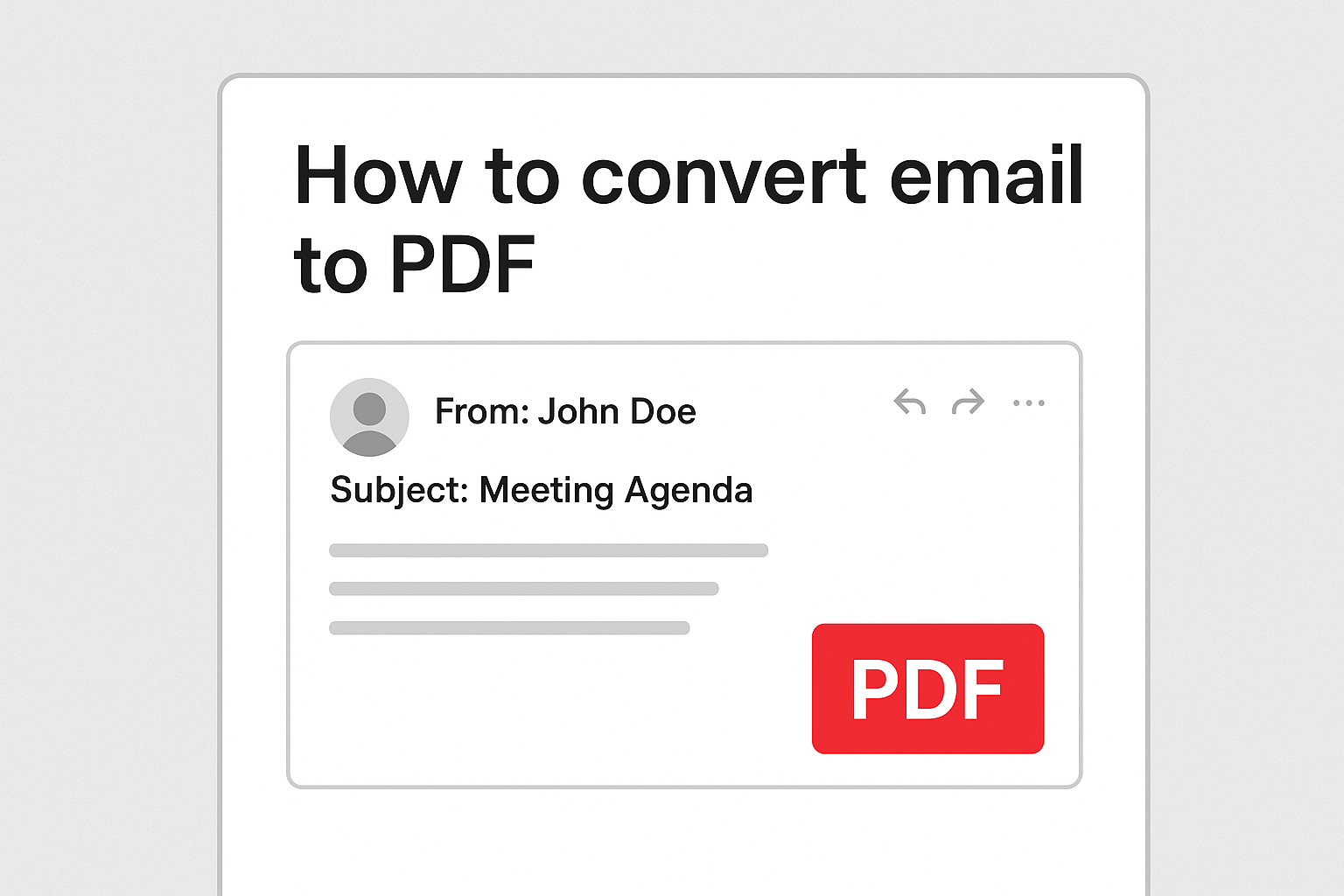



Leave a Reply