If you’ve ever wondered, “Why is my Outlook running slow all of a sudden?”, you’re not alone. Microsoft Outlook is one of the most widely used email clients in the world, but even robust applications like Outlook can sometimes become sluggish, unresponsive, or take too long to open messages. Whether you rely on Outlook for work or personal use, slow performance can quickly affect your productivity.
This detailed guide explains the main reasons why Outlook slows down unexpectedly and provides step-by-step methods to resolve Outlook performance issues with large mailboxes. By following these solutions, you can restore Outlook’s speed and prevent future slowdowns.
Common Reasons Why Outlook Runs Slow All of a Sudden
Before applying fixes, it’s important to understand the possible causes behind Outlook’s slow performance.
- Oversized PST or OST File – When mailbox files exceed 10 GB, Outlook struggles to load, search, or send messages efficiently.
- Too Many Add-ins – Add-ins consume system resources and may cause delays.
- Corrupted PST File – A damaged data file can make Outlook freeze or respond slowly.
- Outdated Outlook or Windows Version – Missing updates may introduce bugs and slow performance.
- Poor Internet Connectivity – Unstable network connections delay synchronization.
- Antivirus Scanning – Real-time email scanning by antivirus software can slow down message loading.
- Indexing Errors – Faulty search indexing can make Outlook unresponsive while searching.
Understanding the cause helps you apply the right fix. Let’s explore the most effective solutions.
1. Reduce the Size of Your PST or OST File
A large mailbox is often the top reason users ask, “Why is my Outlook running slow all of a sudden?” As data accumulates, Outlook takes longer to process items.
Steps to Compact Your Outlook Data File:
- Open File → Account Settings → Account Settings again.
- Go to the Data Files tab and select your mailbox.
- Click Settings → Compact Now.
- Wait until the process finishes.
Compacting your PST or OST file reduces its size and helps Outlook run faster.
2. Disable Unnecessary Add-ins
Add-ins are useful, but too many of them can slow Outlook significantly. Some add-ins continue running in the background even when not in use.
Steps to Disable Add-ins:
- Go to File → Options → Add-ins.
- At the bottom, select COM Add-ins and click Go.
- Uncheck unnecessary add-ins (for example, CRM tools or Skype integration).
- Restart Outlook.
Once disabled, you should notice faster response times and smoother navigation.
3. Repair Corrupted PST or OST Files
A corrupted PST or OST file is another major reason behind Outlook lagging issues. When data files get damaged, Outlook struggles to read mailbox contents efficiently.
Option 1: Use Microsoft’s Built-in ScanPST Tool
- Locate SCANPST.EXE in your Office installation folder.
- Launch the tool and select your PST file.
- Click Start to scan and then Repair if errors are found.
However, ScanPST may not repair severely corrupted or oversized files.
Option 2: Use an Automated Repair Tool
For deep repair of damaged PST files, you can use SysTools Outlook Recovery, a professional utility designed to fix corruption and recover all mailbox data—emails, contacts, calendars, and attachments—without data loss. Once repaired, import the healthy file back into Outlook to restore normal performance.
4. Clear Temporary and Cached Files
Over time, Outlook stores cached and temporary files that may become outdated and cause lag.
Steps to Clear Outlook Cache:
- Close Outlook completely.
- Press Windows + R, type %localappdata%\Microsoft\Outlook, and press Enter.
- Delete unnecessary or temporary files.
- Restart Outlook.
This clears clutter and helps Outlook synchronize faster with your mailbox server.
5. Rebuild the Outlook Search Index
If Outlook becomes unresponsive or takes too long to search emails, the issue might be a corrupted search index.
Steps to Rebuild Index:
- Open File → Options → Search → Indexing Options.
- Click Advanced and then select Rebuild under “Index Settings.”
- Wait for indexing to complete.
Once done, Outlook will search through emails more efficiently and respond faster.
6. Update Outlook and Windows
Sometimes, the answer to “Why is my Outlook running slow all of a sudden?” is as simple as updating outdated software. Updates often include performance improvements and bug fixes.
Steps to Update:
- In Outlook, go to File → Office Account → Update Options → Update Now.
- Ensure Windows is up to date via Settings → Windows Update.
- Restart your computer after updates are installed.
These updates ensure Outlook runs on the latest and most optimized version.
7. Disable Antivirus Email Scanning
Many antivirus programs scan every incoming and outgoing email, which can slow Outlook down. This feature is redundant since most modern antivirus tools already include real-time protection.
To Fix This:
- Open your antivirus settings and disable only email scanning (not the full antivirus protection).
- Restart Outlook and check its speed.
If Outlook performs faster, leave the email scanning feature disabled for better performance.
8. Create a New Outlook Profile
A corrupted user profile can cause random crashes and slowness. Creating a new profile can often resolve these issues.
Steps to Create a New Profile:
- Open Control Panel → Mail → Show Profiles.
- Click Add to create a new profile.
- Set up your email account.
- Choose Always use this profile and select the new one as default.
- Restart Outlook.
This method gives you a fresh configuration, eliminating hidden profile-related errors.
9. Run Outlook in Safe Mode
If Outlook runs fine in Safe Mode, an add-in or extension is likely causing the issue.
How to Run Outlook in Safe Mode:
- Press Windows + R.
- Type outlook.exe /safe and press Enter.
- If Outlook performs normally, re-enable add-ins one at a time to identify the faulty one.
Safe Mode helps you isolate performance issues efficiently.
10. Check Network and Server Connection
If Outlook slows down primarily while sending or receiving emails, the issue could be your internet connection or mail server synchronization.
Tips:
- Switch to Work Offline mode under the Send/Receive tab.
- Check your internet connection speed.
- Verify if your mail server is responding correctly.
Fixing connectivity issues often restores Outlook’s normal speed.
Final Thoughts
If you’ve been wondering, “Why is my Outlook running slow all of a sudden?”, the slowdown could be due to large data files, add-ins, outdated software, or corrupted data. The methods outlined above cover all major causes and provide practical fixes to help Outlook perform better.
When manual methods don’t resolve the issue, professional software like SysTools PST Repair Tool offers a reliable automated solution to repair damaged PST files and restore Outlook’s performance. Keeping Outlook updated, compacting data files, and maintaining a clean profile will ensure smooth operation in the long run.
Also, Read: How Growing Connectivity is Driving the Demand for Cybersecurity Services?
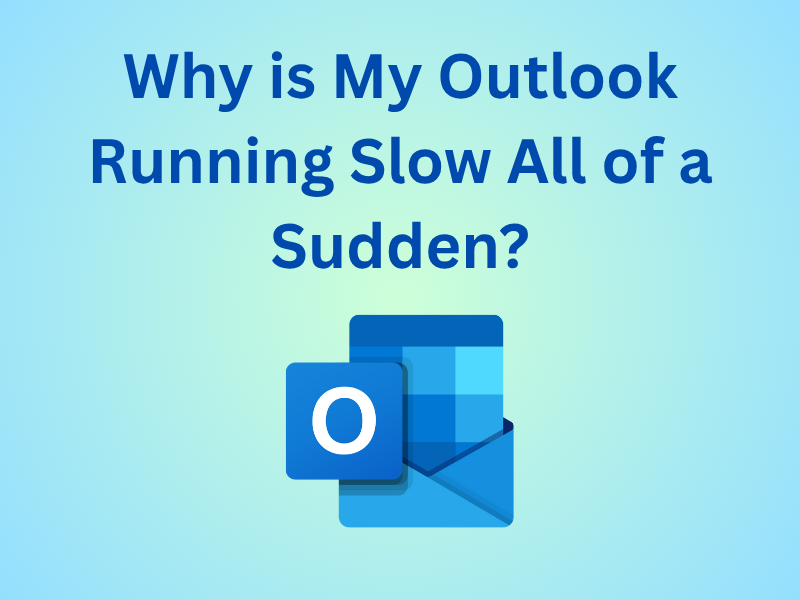



Leave a Reply