Managing thousands of contacts in different Excel sheets can be time-consuming. Duplicates, missing entries, or mismatched numbers can lead to frustration and data loss. Every user needs to keep their important information accurate and accessible. When you transform Excel contact lists into digital vCards, this ensures efficient sharing, organization, and compatibility across multiple devices and makes contact management effortless. This transformation also helps to export Google Sheet contacts to vCard with ease. Now, in this guide, we’ll share the best techniques to make this process seamless.
Overview: Excel Contacts Vs vCards
Excel is an excellent spreadsheet for storing contact data, but it falls short when it comes to sharing or syncing information across devices. File formatting, duplicate entries, and missing fields are common issues that can make managing contacts difficult. These problems can lead to errors and increase the chance of risk.
vCards is a digital solution to this problem, as it overcomes these challenges and allows contacts to be easily shared, synced, or imported across devices. vCard not just supports basic contact data but also additional data like pictures, addresses, which make them more versatile than spreadsheets. When you transform Excel contact lists into digital vCards, users can streamline the workflow and maintain accuracy.
Reasons to Transform Excel Contacts to vCard Format
Creating and handling contact details in Excel can be useful, but converting them into VCF offers significant advantages that make contact management efficient and more reliable. Here are the key reasons:
- Simple Device Integration
Because vCards are widely compatible, syncing contacts across computers, tablets, and smartphones is simple and eliminates the need for repetitive entries or manual updates.
- Makes things simpler
Collaboration and communication are facilitated by the ease with which vCards can be shared as individual or bulk contacts via email, cloud storage, or messaging apps, in contrast to Excel files.
- Allows Importing into Several Platforms
vCards can be imported into a variety of platforms, such as Gmail, Outlook, iOS, and Android. This guarantees that, regardless of the device or app you prefer, your contact information is available and usable.
- Minimizes Data Entry Errors
When contacts are manually transferred from Excel to other platforms, errors or missing data are frequently the result. By maintaining correct contact information during import and export, using vCards reduces these errors.
Overall these are the main reasons to convert Excel contact lists to vCards.
How to Transform Excel Contact Lists to Digital vCard?
Converting Excel data into digital VCF is a practical way to make your contact data more portable, accessible, and compatible with different devices. In this section, we’ll explore two techniques that depend on your needs and the size of your contact list. Now, let’s start with further discussion.
Method 1: Transform Excel Contacts to VCF Using Advanced Solution
Many users need a quick and hassle-free solution to transfer their contacts to vCard format. Here is the SysTools Excel to vCard Converter that simplifies the process and is designed to handle contact data in bulk. One of the most important features of this tool is field mapping, which ensures that all contact data is properly transferred to the vCard fields.
This is a robust tool that minimizes errors and makes the data consistent, so that it can be used across various devices and platforms. It is an offline solution with an intuitive interface that is suitable for both technical and non-technical users. Follow the steps given below:
- Install and run the above-mentioned tool on your PC.
- Browse and upload your Excel contact file.
- Map the columns with vCard fields.
- Select the VCF version (2.1, 3.0, 4.0) that suits your contact list.
- Tap on the Convert button to start the process.
- Now, view your resultant vCard contact file.
Key Features of Using Advanced Tool
- Supports bulk conversion and handles large Excel contact lists easily.
- It provides advanced field mapping of contact data.
- This is a secure method with no data loss and maintains data integrity.
- Provides a user-friendly interface and transform Excel contact lists to digital vCards quickly.
- This method saves both time and effort, which also reduces errors.
- It is an offline tool and does not need a stable internet connection
Method 2: Transform Excel Contact Lists to Digital vCard Manually
Converting Excel contacts data to VCF manually through Outlook is a traditional method that is suitable for managing small contact lists. This is a free method and works quickly. Follow the steps given below:
- Open MS Outlook on your system.
- Go to the File section > Open & Export > Import/Export option.
- Choose Import from another file > select CSV format.
- Select EXCEL contact file and complete the Import process.
- Now, choose File> Save As > vCard to export data.
PROS:
- No need to install any third-party software.
- Suitable for small-sized contact lists.
- Convert data into two different formats.
CONS:
- It is a time-consuming process as it contains multiple steps.
- High chances of risk and no security for sensitive contact data.
- Manual methods may lead to mistakes or errors if not careful.
- Support only small – sized Excel contact file that is not suitable.
Also Read: Guide to Apple MacBook Repairs Guildford
Best Practices before Conversion
- Always clean your Excel data, like removing duplicates and correcting formatting errors.
- Verify that the field mapping that all information is correctly mapped.
- Keep a backup of your Excel contact list before transferring it to a VCF format.
- Try to test with a small sample first when transform Excel contact lists to digital vCards.
- Ensure names and titles follow a cocosisnet format to avoid confusion.
Wrapping Up
In this guide, we have discussed how to transform Excel contact lists to digital vCards to simplify contact management. vCards make it smooth to share, sync, and access contacts across different devices and platforms. Both manual and automated methods have their own advantages, but the manual solution always comes with some limitations. So, we suggest you choose an advanced technique for accurate results. Choose the way that suits your needs and preferences. This process is straightforward but also tricky; choosing the right approach can be helpful for all users.
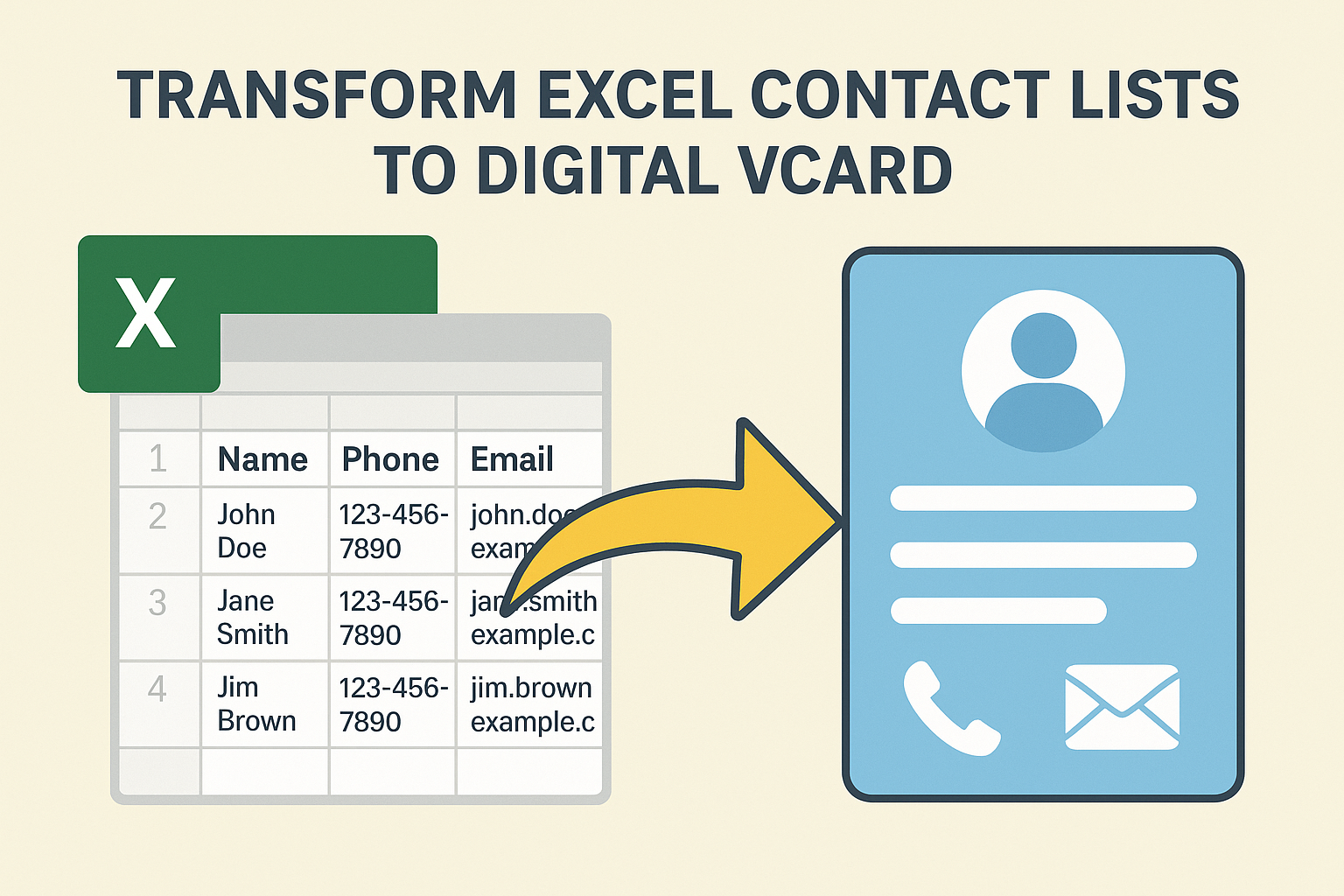



Leave a Reply