YouTube is one of the biggest platforms in the world, used by people for free streaming and watching different videos. From educational content to entertainment and kids’ content to movies, you will find everything on this platform for free. However, not every form of content on YouTube is suitable for kids, which is why parents are concerned about the safety of kids on the platform.
This is the main reason why YouTube offers YouTube Parental Controls that allow parents to limit their access to inappropriate content and monitor their viewing habits. This article will make sure that you properly understand what YouTube Parental Controls are and how you can set them up easily.
Understanding YouTube Parental Controls
YouTube Parental Controls are a specific set of settings and tools that can be used by parents or guardians to restrict and limit what their children can access and watch on YouTube. These settings permit parents to filter out mature content, limit their screen time, and even track their viewing history.
There are two different versions that people can use for kids.
- YouTube Kids Apps – This specific application has been created for kids and offers only age-appropriate content along with other parental control settings.
- Supervised YouTube Accounts – If you have a kid who is slightly older, then they can use the supervised version of a YouTube account using the Google Family Link. Here, parents can set different content settings for kids of different age groups.
These different tools allow parents to ensure that their kids are watching videos that are suitable for their maturity level while ensuring fun and entertainment.
How can you set up YouTube Parental Controls?
Method 1: Use the YouTube Kids Application
The first step is to download and set up the app on your child’s gadget, then log in with your Google account to make a customized profile. After logging in, pick the age group of your child in order for the app to filter automatically videos and channels that match their maturity level.
Besides, parents can also make changes to the settings for a safer experience, like controlling the accessibility of content through turning the search on or off, setting up daily screen time limits to encourage balanced usage, and switching on the “approved content only” mode for ultimate supervision.
Method 2: Use Supervised YouTube Accounts
YouTube, on the other hand, provides Supervised Accounts via Google Family Link for treating children and teenagers as older ones, which means parents can influence their children’s experience on the main YouTube platform.
As soon as parents get the Family Link app, they can connect or create a Google account for their child and select one of the three content levels – “Explore,” “Explore More,” or “Most of YouTube” – based on the child’s age and development.
These levels will define the kinds of videos and channels that can be seen by the child while enjoying a safer watching environment. Parents can also view and control the watch and search history, block particular channels, and observe activity live from the Family Link dashboard.
No matter what controls are implemented, no solution is totally infallible. Have a conversation with your kid regarding safe internet use, tell them why the limits exist, and always invite them to come to you if they encounter something distressing.
Also Read: Easier Ways to Make Your Coding Homework Done Smoothly
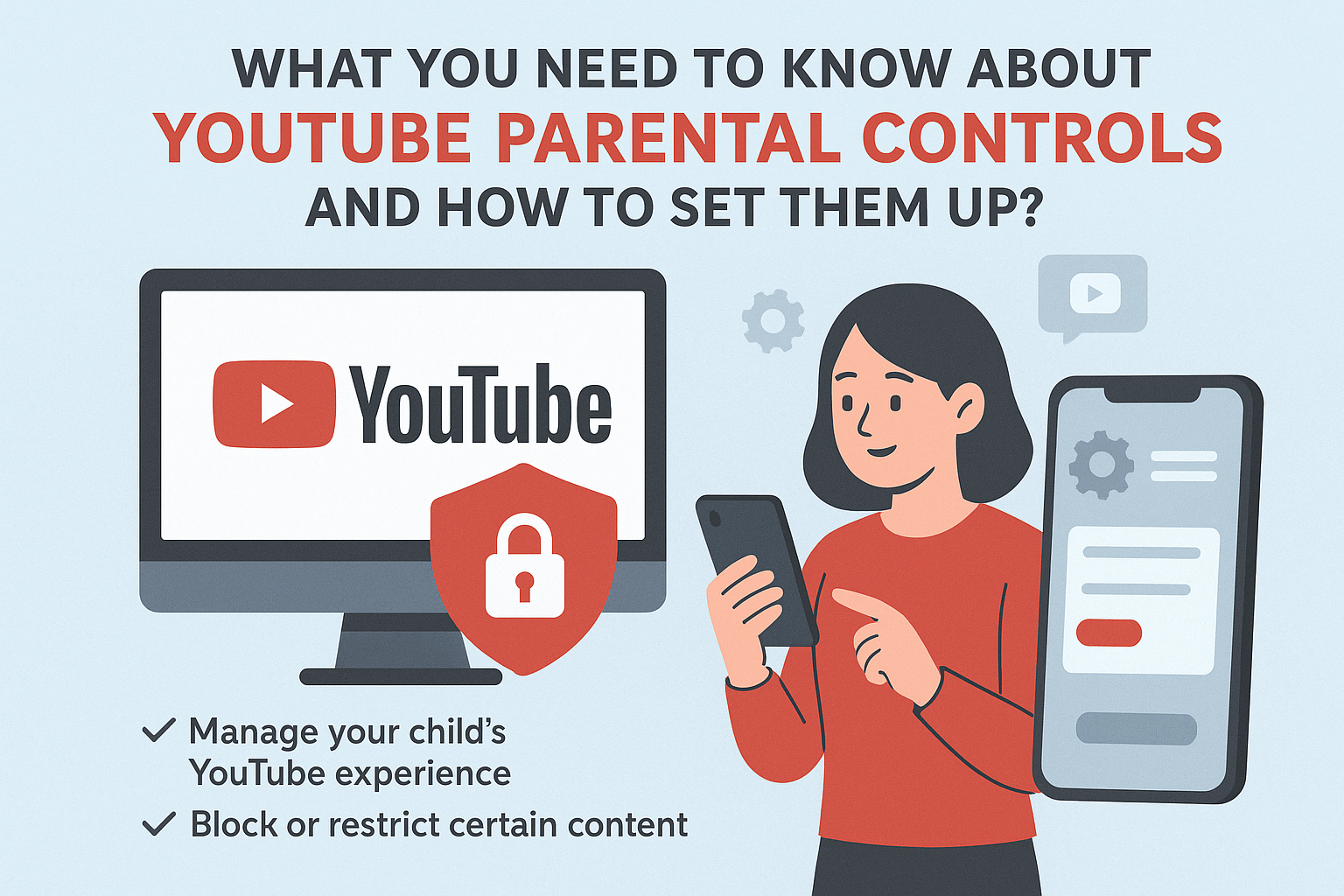



Leave a Reply