Managing large JSON files can feel immense, especially when dealing with deeply nested structures or multiple records. Such files are difficult to open with normal text editors or online tools. The complex JSON data makes it hard to interpret when trying to convert JSON to CSV format. The raw datasets may contain missing keys or objects, which adds a layer of difficulty during conversion. Without using the right tools, important data can be lost and files can be damaged. So, in this article, we’ll provide you best solutions to convert large JSON file to CSV in a hassle-free way. These methods ensure smooth conversion and maintain data accuracy. Now, let’s start with further discussion.
Common Challenges When Converting JSON File to CSV Format
Many users might think that converting large JSON to CSV format is a straightforward process. As the size of JSON file increases, its structure becomes more complex and nested. Understanding these hurdles helps to choose the right approach and prevents conversion failures. Here are some mentioned:
- Nested or complex JSON structures
Large JSON files often contain several levels of nested objects and arrays that can’t easily be flattened into a row-column format. Standard converters often can’t understand such structures correctly, which means that data may not appear at all or may be misaligned.
- Memory errors or system lag
Most basic editors and online converters will load an entire JSON file into memory at once. When dealing with files over a few hundred MBs, this will result in lag, freezing, or out-of-memory errors.
- Difficulty Validating the Converted CSV
After conversion, it is often quite challenging to review and verify big CSVs since they might contain millions of rows, which cannot be checked manually.
- Special characters and encoding issues
Large JSON files may contain special symbols, emojis, or multilingual text. Incorrect encoding during transformation processes might corrupt data or lead to errors in CSV import.
- Schema inconsistencies within large datasets
Large datasets can have records of various structures, with some keys missing or some irregular formatting. That makes it hard to generate a clean CSV with each row following the same schema.
Overall, these are the common challenges users face when converting JSON file to CSV format. So, to overcome these hurdles, users must ensure to use the best solution that provides accurate results. Now, in the next section, we’ll cover the methods that will help users convert JSON data into CSV format.
How to Convert Large JSON File to CSV? 2 Best Ways
Moving the JSON file into tabular format is a valuable process that helps you view and understand the data it contains. Whether you are working with configuration files or exported datasets, formatting the JSON and saving it as a CSV file is efficient. In this section, we’ll explore the 2 smart techniques for a smooth conversion process. This conversion is important for both technical and non-technical users to transform raw, complex JSON data into CSV (Comma-Separated-Value) seamlessly. Now, let’s dive into it.
Method 1: Converting JSON File to CSV Format – Desktop Solution
Many users need a quick and reliable solution that convert large JSON file to CSV format easily. Here is a professional SysTools JSON Converter Tool that provides an efficient way to convert nested JSON into a tabular file without any data loss. This software provides a user-friendly interface that is suitable for everyone and easy to use for completion of tasks.
It is an offline tool that handles large, complex, and nested structured JSON files. This is a robust tool that preserves data accuracy and structure during conversion. Below are its working steps and key features of using this advanced tool.
Steps to Convert JSON File to Plain Text:
- Download and run the above-mentioned tool on your system.
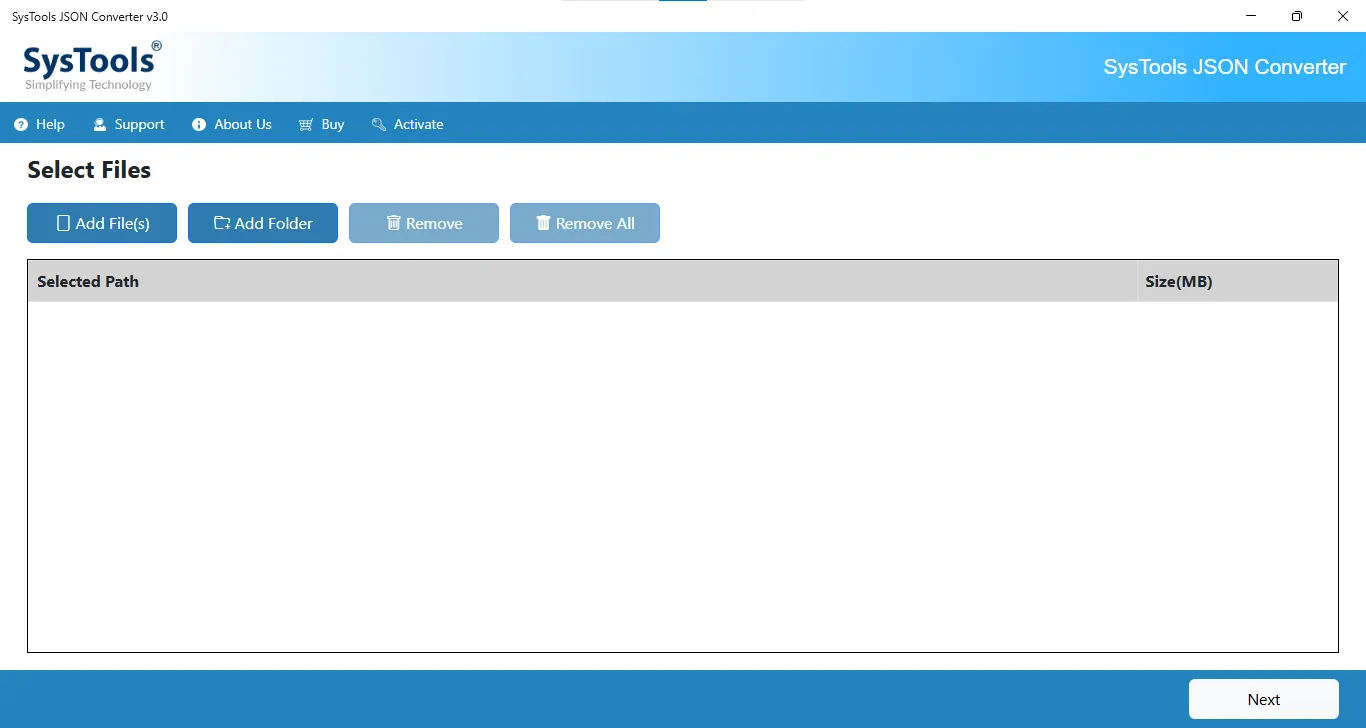
- Browse and upload the JSON file.
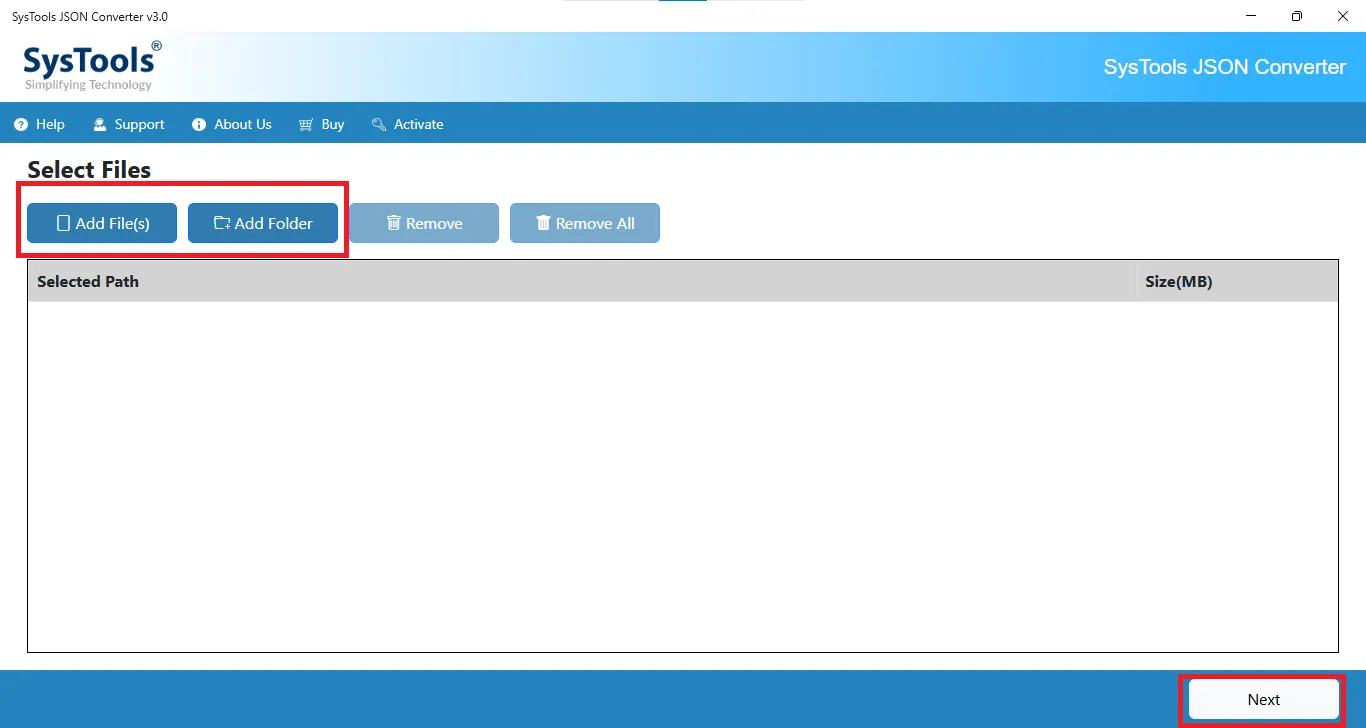
- Choose CSV as the file format for conversion.
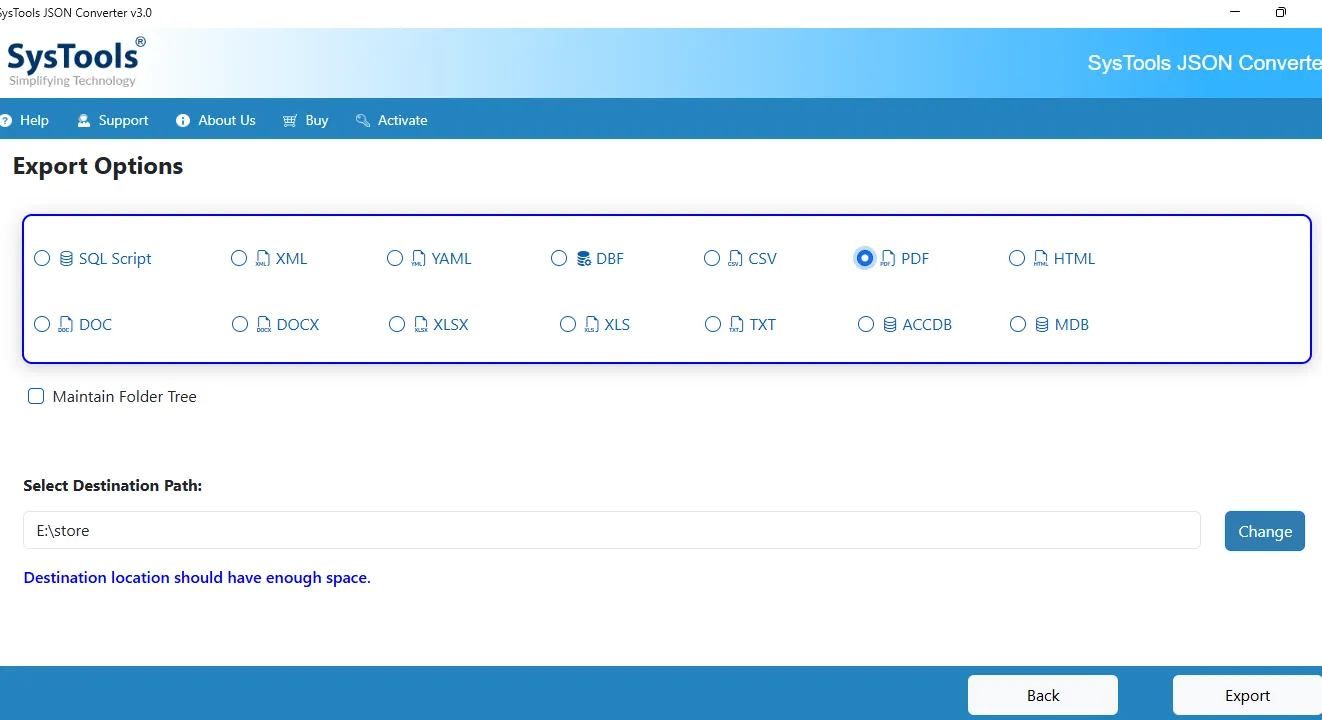
- Hit the Export button to start the process.
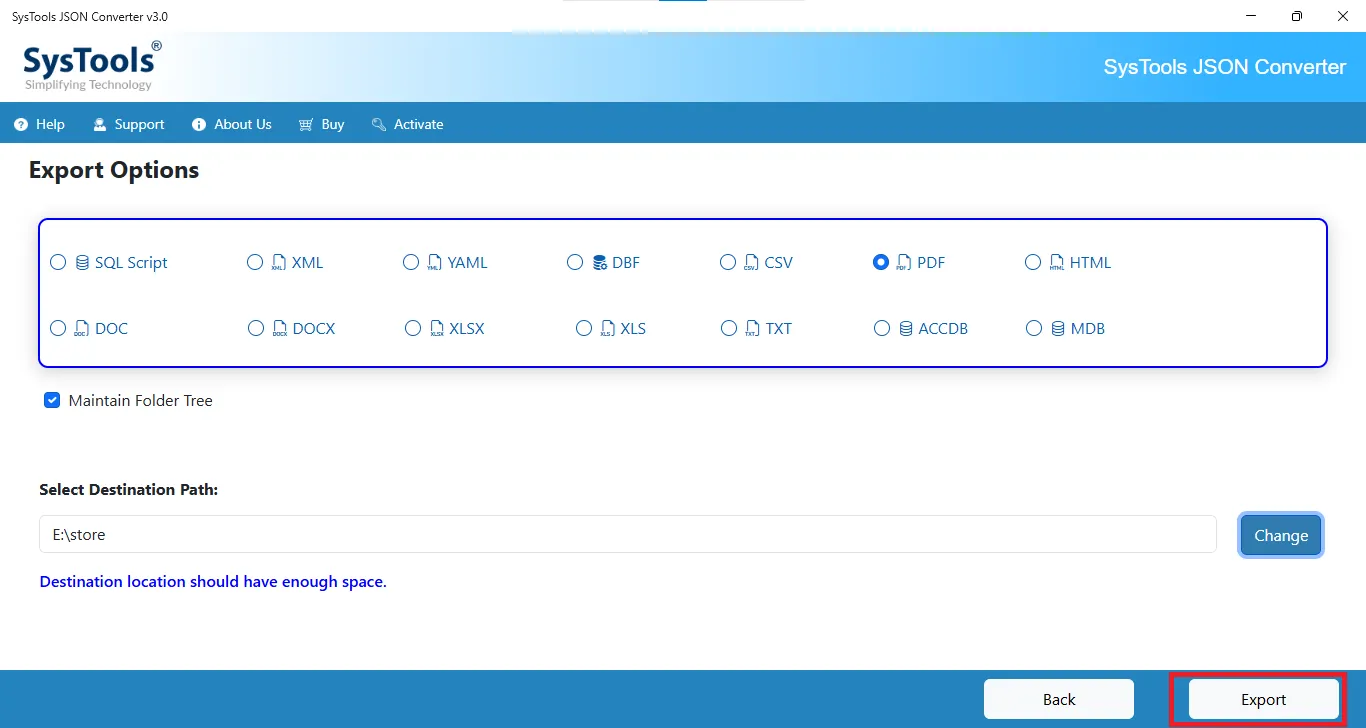
- Lastly, tap on View Report and view your converted plain CSV file.
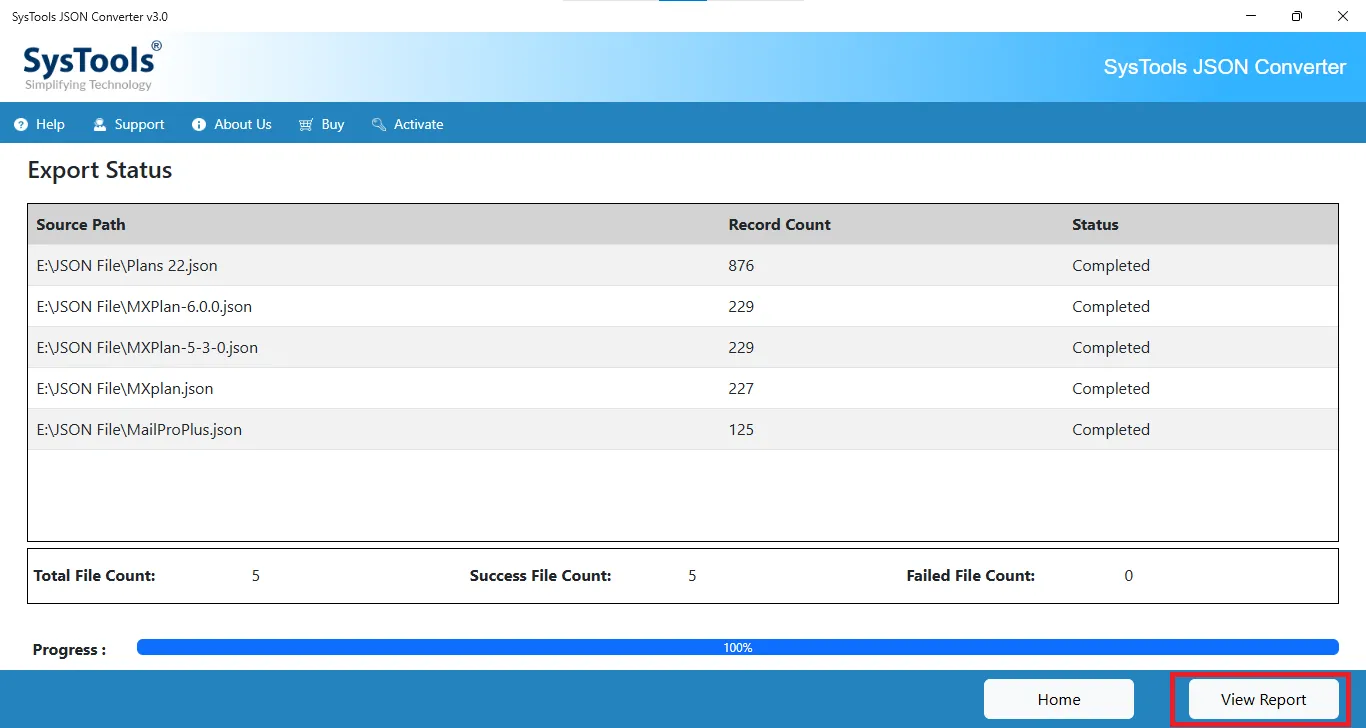
PROS:
- This tool lets you convert nested JSON to CSV or other formats easily.
- It manages nested objects and arrays automatically.
- You can convert multiple files at the same time, as it supports batch conversion.
- It keeps data accuracy and structure during conversion.
- It always ensures that your data is secure and reduces the risk of data loss or file corruption.
Method 2: Convert Large JSON File to CSV – Python Solution
Python is one of the useful methods for developers who know coding languages because it is a code-based solution. It requires the pandas library to start the process of converting JSON file to CSV format. Follow the steps given below:
- Install and import the Python libraries.
- Browse your JSON file into it.
- Generate the code to create a CSV file.
PROS:
- Handle large JSON files easily.
- Provides flexibility for cleaning and transforming data.
- Beneficial for technical users.
CONS:
- This method is useful only for tech-savvy users who prefer coding.
- Sometimes need extra steps for deeply nested JSON files.
- Time-consuming method for non-technical users.
- Does not provide a simple interface.
Read More: Convert DAA to ISO File Format
Best Practices for Converting Large JSON Files to CSV
- Always clean and check your JSON data before the conversion process.
- Try to use streaming to avoid memory overload.
- Remember to flatten nested and complex JSON structures.
- Always keep a backup of the original file for maintaining security.
- Avoid using XLS to open large CSV files.
Final Thoughts
In this complete guide, we have explored the two smart solutions to convert large JSON file to CSV format efficiently. Choosing the right method is important because improper tools can lead to slow performance, errors, and inaccurate CSV output. For developers, we have have provide a Python ( CODE-BASED) solution that is not suitable for non-technical users. Meanwhile, an advanced method (NO-CODE) is suitable for both professionals and beginners. This is an offline tool that convert JSON file to CSV securely and ensures that data structure and formatting remain intact. So, choose the technique that best suits your needs and preferences.
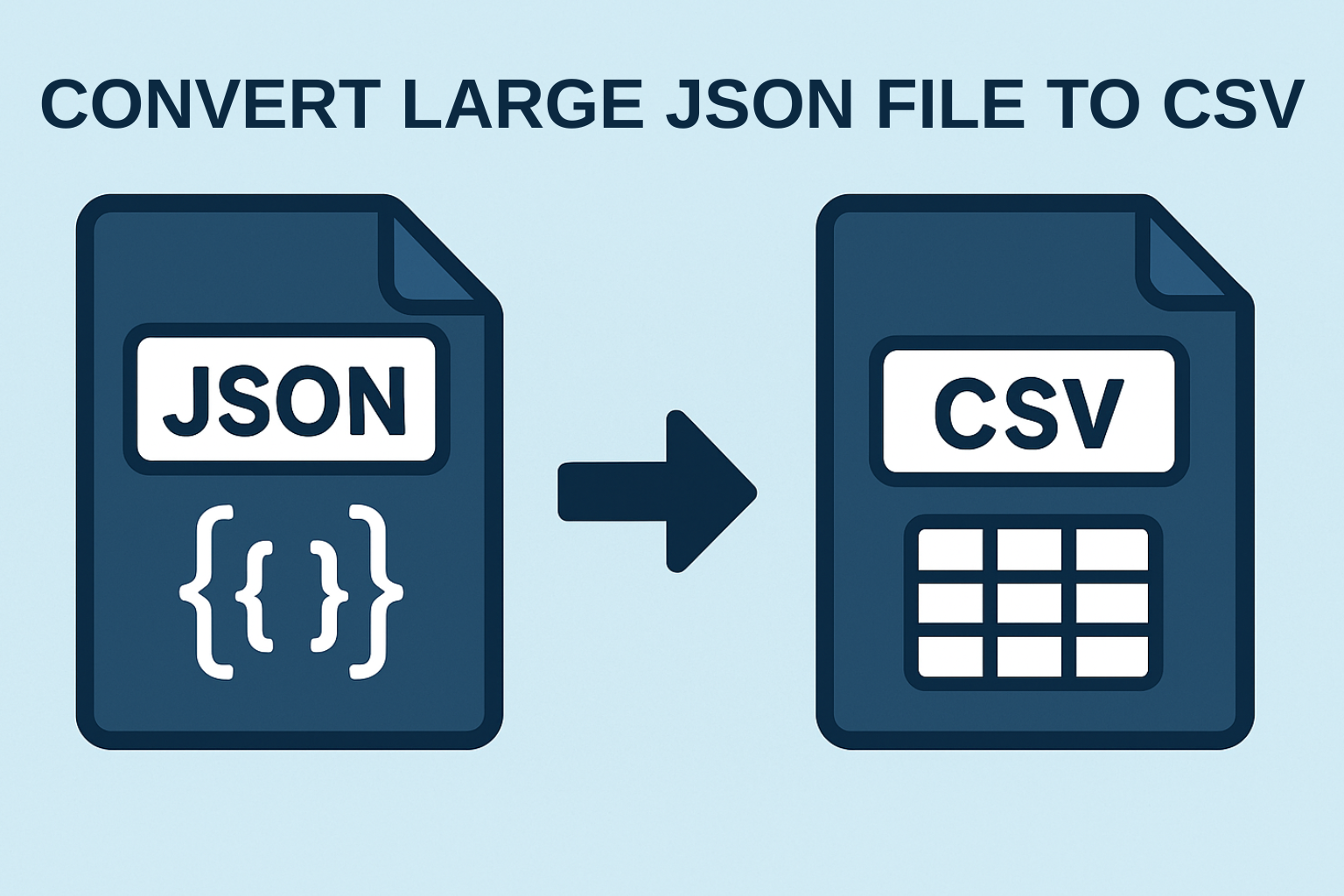


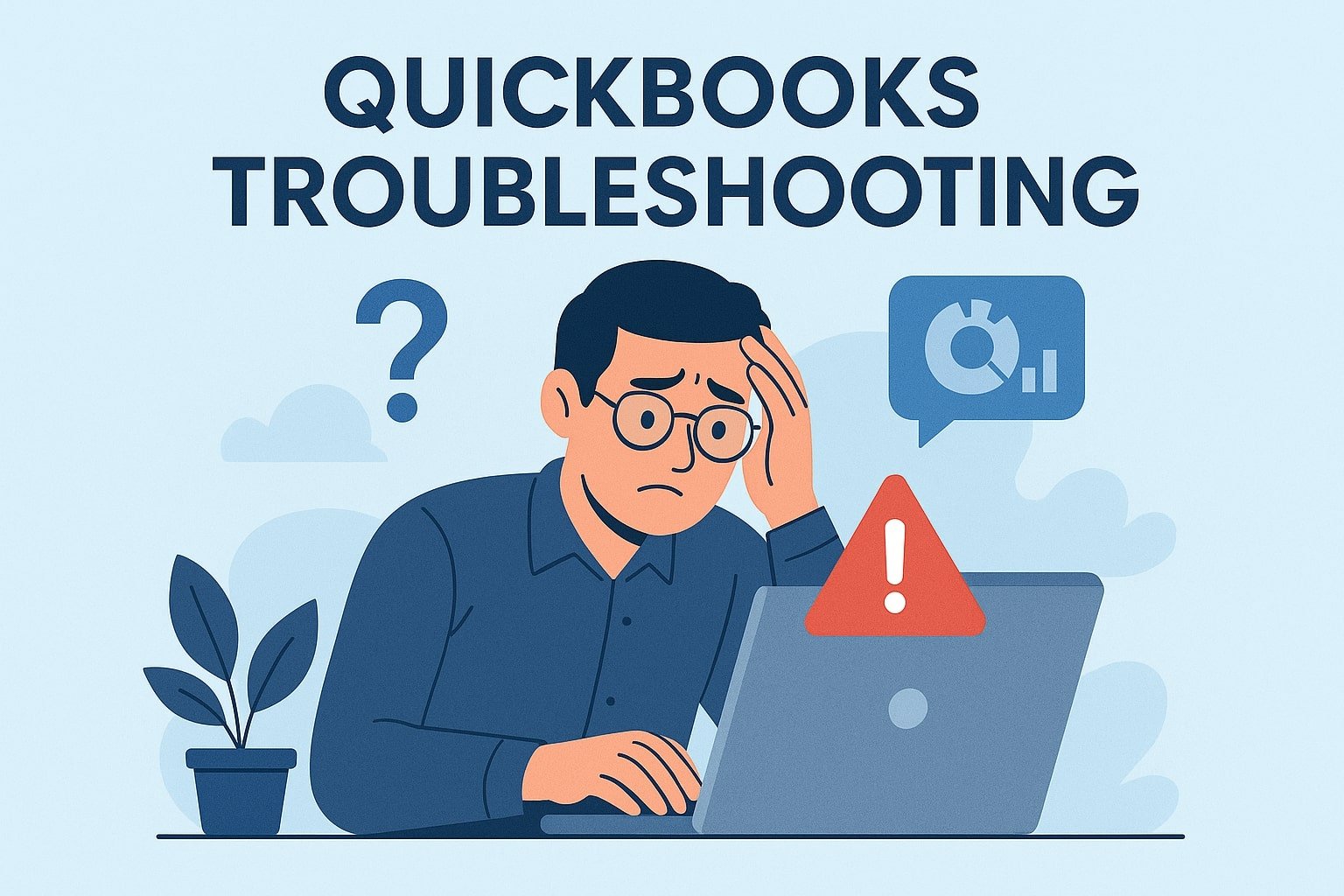
Leave a Reply